Download and Install SEP Sesam Software
Download and Install SEP Sesam software:
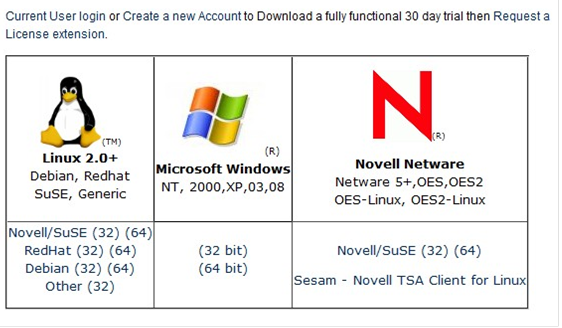
SEP Sesam server and clients can be downloaded from http://sepusa.com/downloads. To access the available software you will need to create a free account.
Download the correct server software for the operating system selected, as well as clients for any system that are to be used.
Note: For Novell NetWare and Open Enterprise Servers be aware that a SLES or SLES OES server will need to be used as a 'data-mover' agent.
Server Installation
To install SEP Sesam on a Windows server, download the installer for the correct version of Windows 32 or 64 bit. Locate the installer in the correct directory, right click and select 'Run As Administrator.' You will likely get a pop up box similair ro this one.

This will begin the installation process and is immediately followed by a series of set up related boxes.

This screen is asking for an unzip location. For this example the default is used.

Select your language.

You will then see this version screen. Read and accept the EULA.

Now select the SEP Sesam Server (Client and GUI) and press Next.

Select your install location. You may be asked to create the directories if they do not exist. On this screen, select Next to begin the installation.

After the install finishes, the SEP Sesam GUI should start and you are now ready to setup clients and backups.

Request Call
Leave us your information and we will reach out to you shortly!
Media Library
Browse videos from SEP's YouTube channel.



